This is the legacy welcome guide for our first iteration of Parade. Click HERE for our updated welcome guide.
Everybody on The Parade Team is so excited to get Parade in the hands of students! We’re calling this initial launch our “Beta Phase”, where we encourage student leaders to add their organizations, and for all students to get a feel for how to navigate the app before the fall!
I’m writing this guide to (hopefully) clarify any questions you may have about navigating Parade. Feel free to skip around to a particular section by clicking on that section in the table of contents.
If you’re a Northeastern student, you can download the iOS app NOW by clicking here!
Edit: We’re now on the Android Play Store as well!
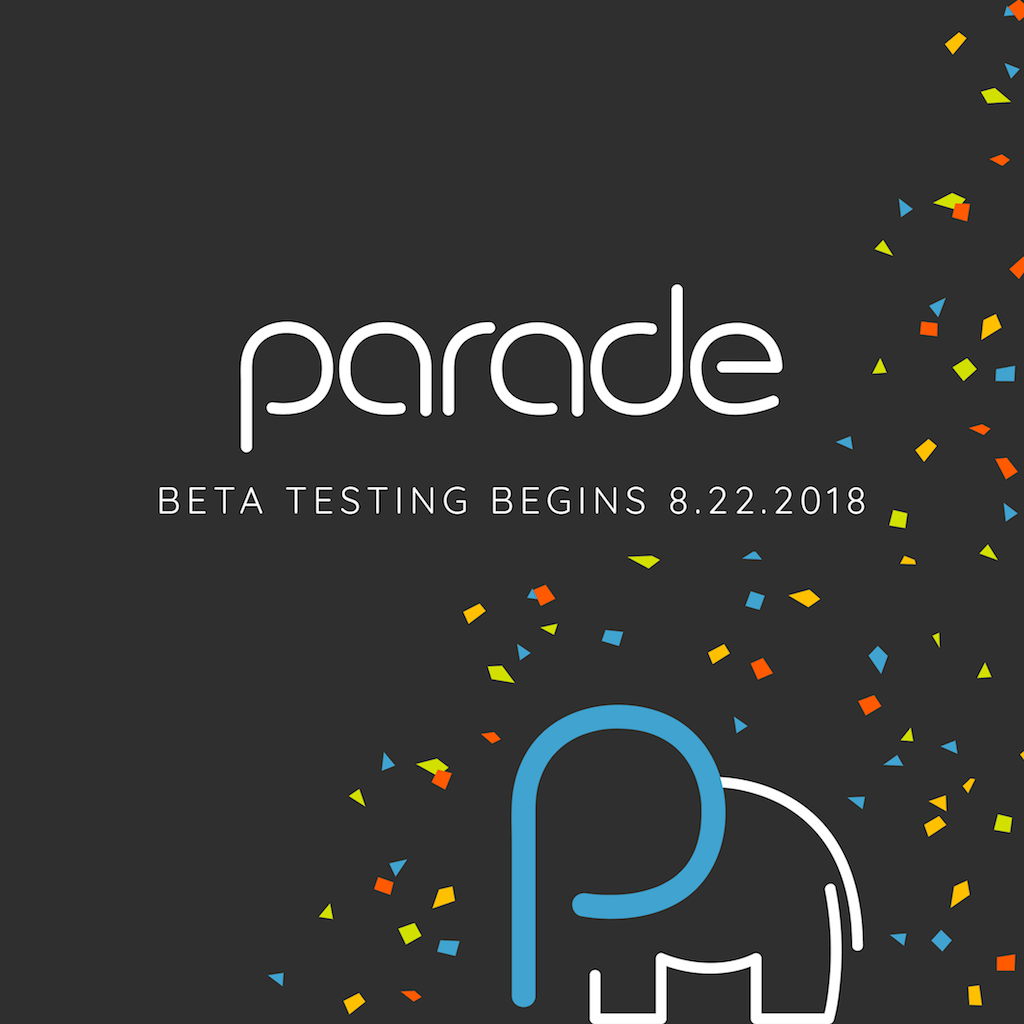
TABLE OF CONTENTS
- Logging in and Signing up
- Adding an Organization (Org)
- Requesting Admin on an Existing Org
- Following vs Admin
- Deleting Events
- Sharing Events
- Personal User Profile
- Creating Events
- Search
- Explore
- Side Menu
- Leave Feedback (Please!)
Logging in and Signing up
For our pilot, all students will need to login with their husky gmail account. Once opting to sign-in with Google, type in your entire husky email (<lastname.f>@husky.neu.edu). You’ll then be redirected to the familiar Northeastern single sign on page. We never store (or even see) your password.
If this is your first time logging in, you’ll be directed to registration. You’ll be asked to pick at least three tags. Tags are pieces of data that
we use to curate your Parade experience. Tags could be a college like CCIS, a theme like community, or like my personal favorite free food. You may pick as many tags as you’d like. You can view or edit your tags later by visiting your User Profile (more on that later).
Adding an Organization (Org)
Next stop on the registration flow asks if you’d like to add your organization to Parade. Parade relies on student leaders adding and maintaining their organization’s homepage.
Note that you can create an org at any time from the main side menu, not just when initially signing up for the app!
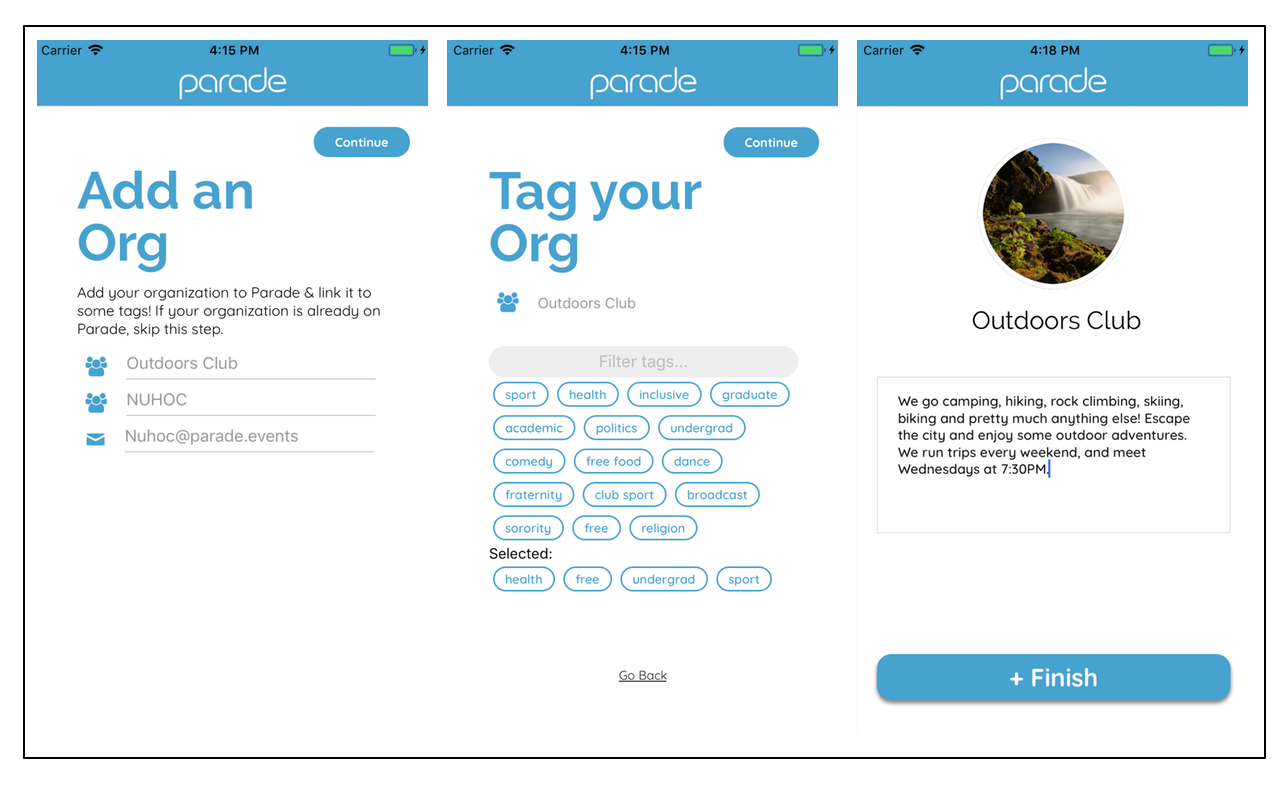
Important Note: Designate one person from your org’s e-board to create the Parade page. An org should only be created once. Later (in-app), the creator can easily add additional admins.
When you create an org, you are automatically made an admin of the organization. Being the admin of an org lets you:
- Post events on behalf of the org
- Accept other people’s requests to become admins
- Delete events
Admins of orgs appear publicly on the organization’s profile page with a trophy next to their name.
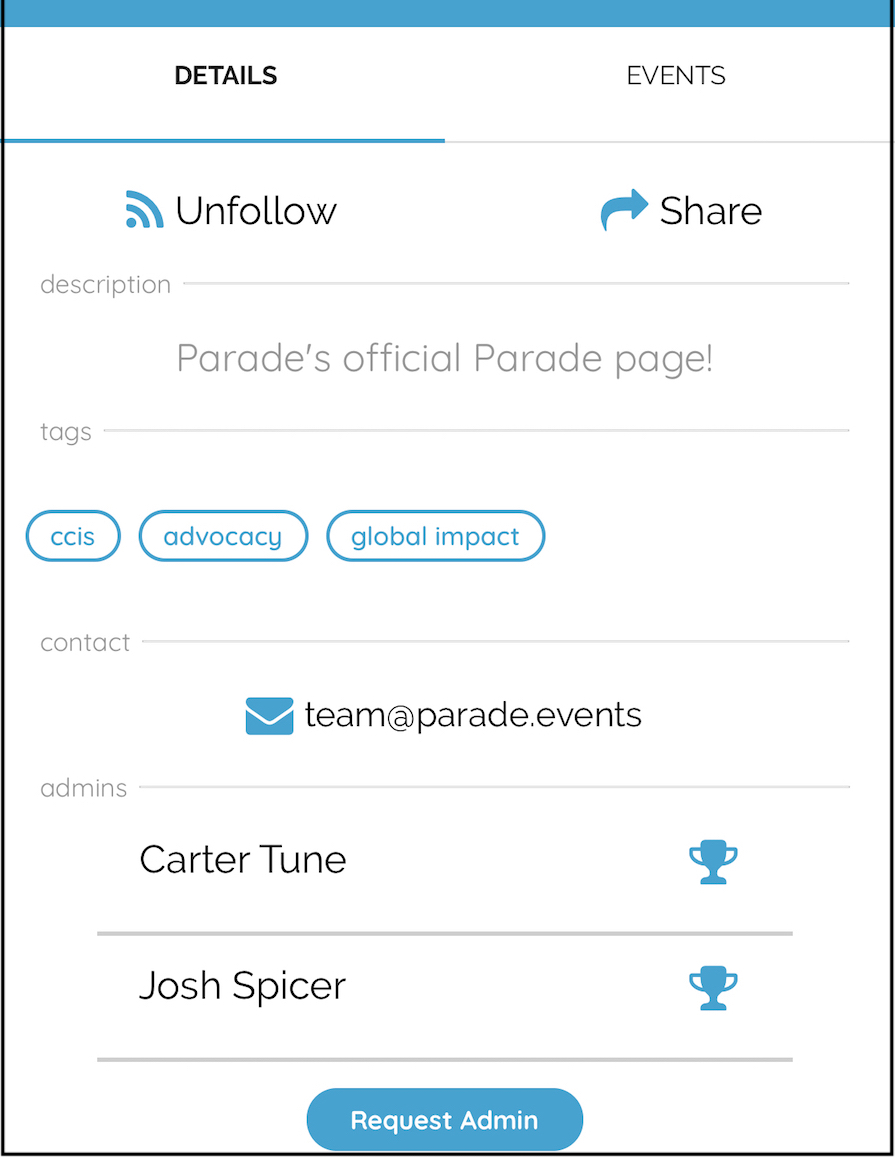
Requesting Admin on an Existing Org
Becoming an admin of an org requires an existing admin to approve the request. At the bottom of every org is a button titled “Request Admin”. Tapping that button will place your request in the “Notification” queue of the existing admin(s).
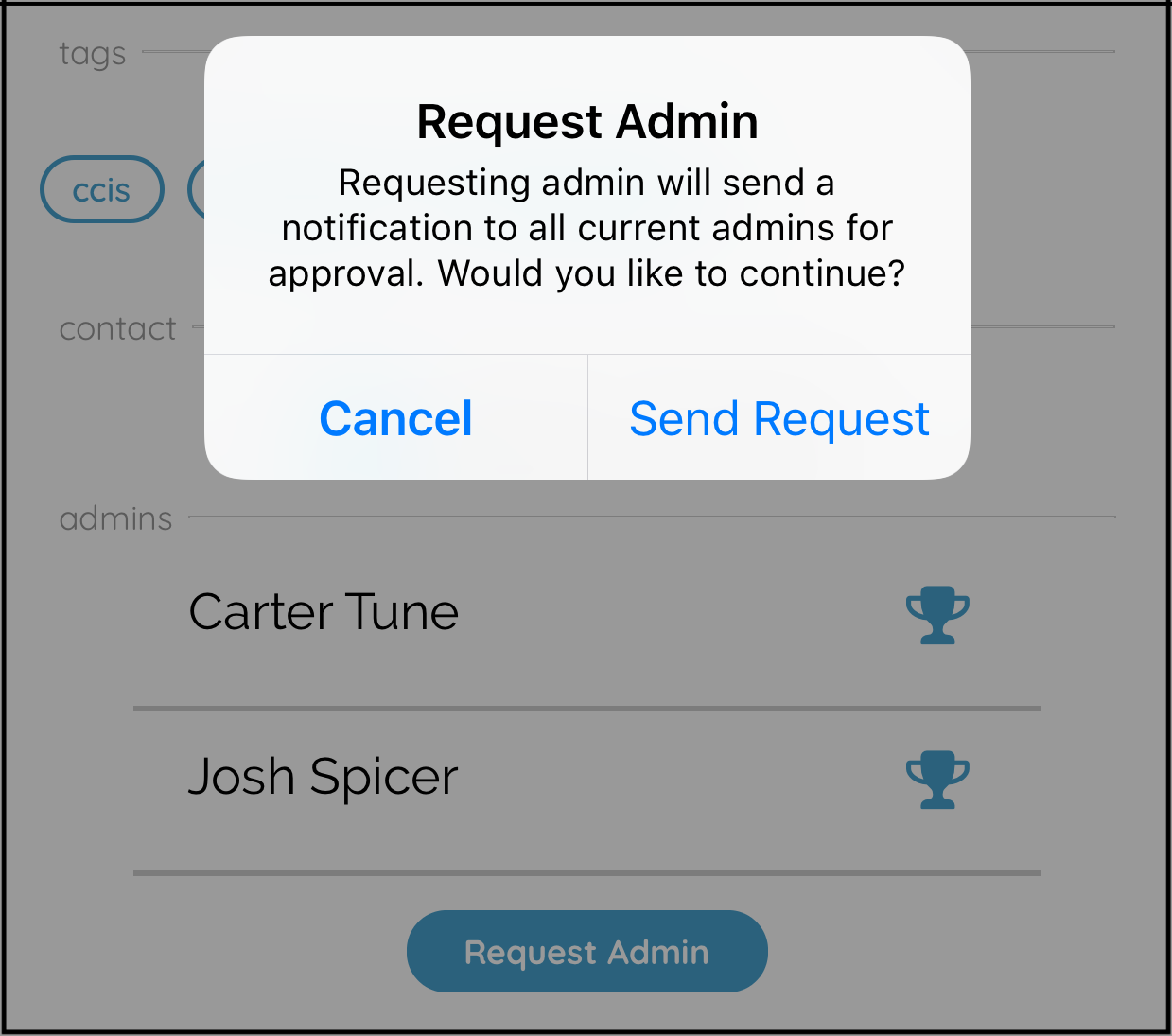
The approver will need to manually visit this page on their account. The Notification page can be accessed from the main side menu by navigating to the relevant org.
(Note: As of version 1.2, admins will not receive a typical push notification. Alert existing admins yourself after sending this request, or they may not realize you’ve sent this request).
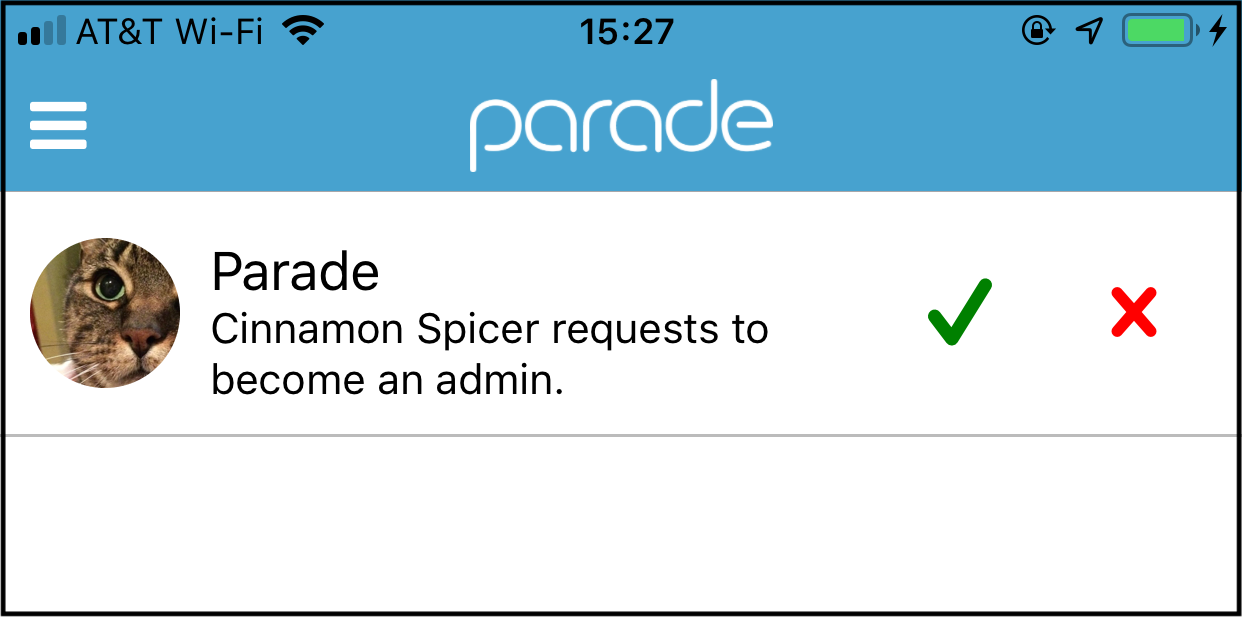
Following vs Admin
Following: Anybody can follow an organization by visiting an org’s profile page and pressing the “Follow” Button. This will add the org to the user’s “Orgs” page and place all upcoming events into a dedicated section of their “Explore” page. Following is a good way to keep up with clubs you frequently take part in.
All events on Parade are public. Following is a convenience, and not necessary to view an org’s events.
Admin: Orgs generally only have a handful of admins. These students are responsible for keeping the org’s events up to date. Admins can (and should) also follow their org. You may be an admin of an unlimited number of orgs.
Deleting Events
Deleting events is normally unnecessary - events are automatically removed once the event concludes. If an typo was made, or an event happens to get canceled, admins can delete the event by navigating to the event and pressing the trashcan at the top, right corner of the expanded event’s details page.
Sharing Events
Events and orgs can be easily shared. On iOS, a page will pop up presenting different sharing options. Anybody logged into the app can tap this link on their phone and be brought directly to the event or org.
Personal User Profile
Tapping on your name in the side menu navigates to your personal profile. Your profile keeps track of events you’ve shown interest in, as well as provides a list of all the orgs you’re following. From this page you can also view or edit your tags.
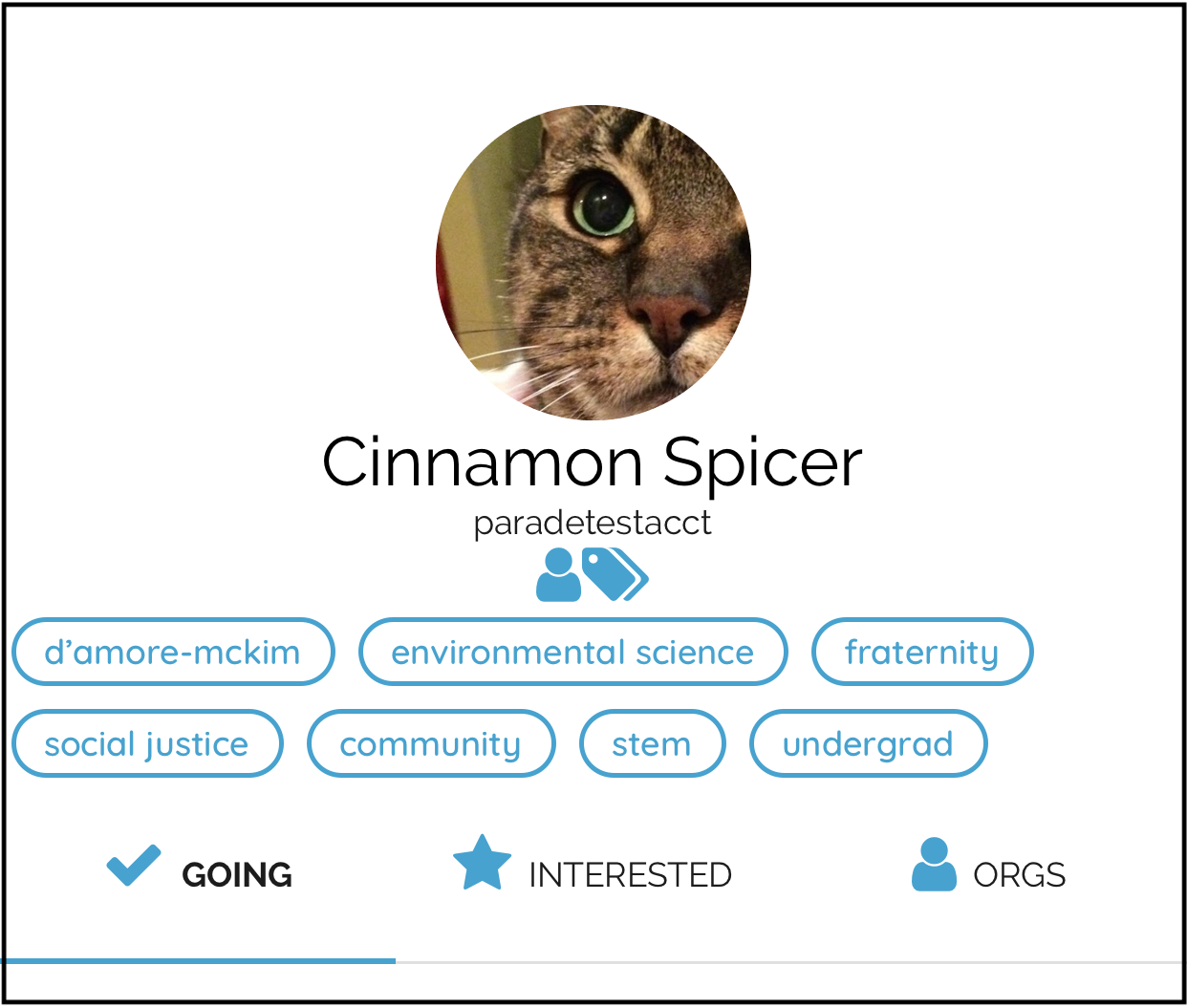
Creating Events
As mentioned earlier, only org admins can post events. From the side menu, navigate to “Create Event”. From here, you can select which org you’d like to post as. A name, location, start time, description, and tags are required. You may also specify an end time, or upload a photo. Please wait until the photo is completely loaded before submitting!
Search
Parade includes a simple search function. You may specify between searching orgs or searching events. The searching algorithm looks for whole words in the org or event’s title, and will automatically start searching once you stop typing.
Explore
The Explore page is the central hub of Parade! At the top of the Explore page is the current day’s Spotlight. This event is curated algorithmically, or by Parade staff. The Explore page is meant to be dynamic and curated to your personal tastes (specified by the tags you’ve chosen). Some sub-categories on the Explore page include: “Tonight”, “Events Following”, “Orgs You’ll Love”, “Top Events”, and “Explore Tags”.
Side Menu
The side menu is the main method of navigating between pages in Parade. Tapping the profile photo will open your User Profile. You can access this menu by pressing the “hamburger button”, or by sliding from the left. Dismiss the menu by tapping the right of the screen, or by sliding away.
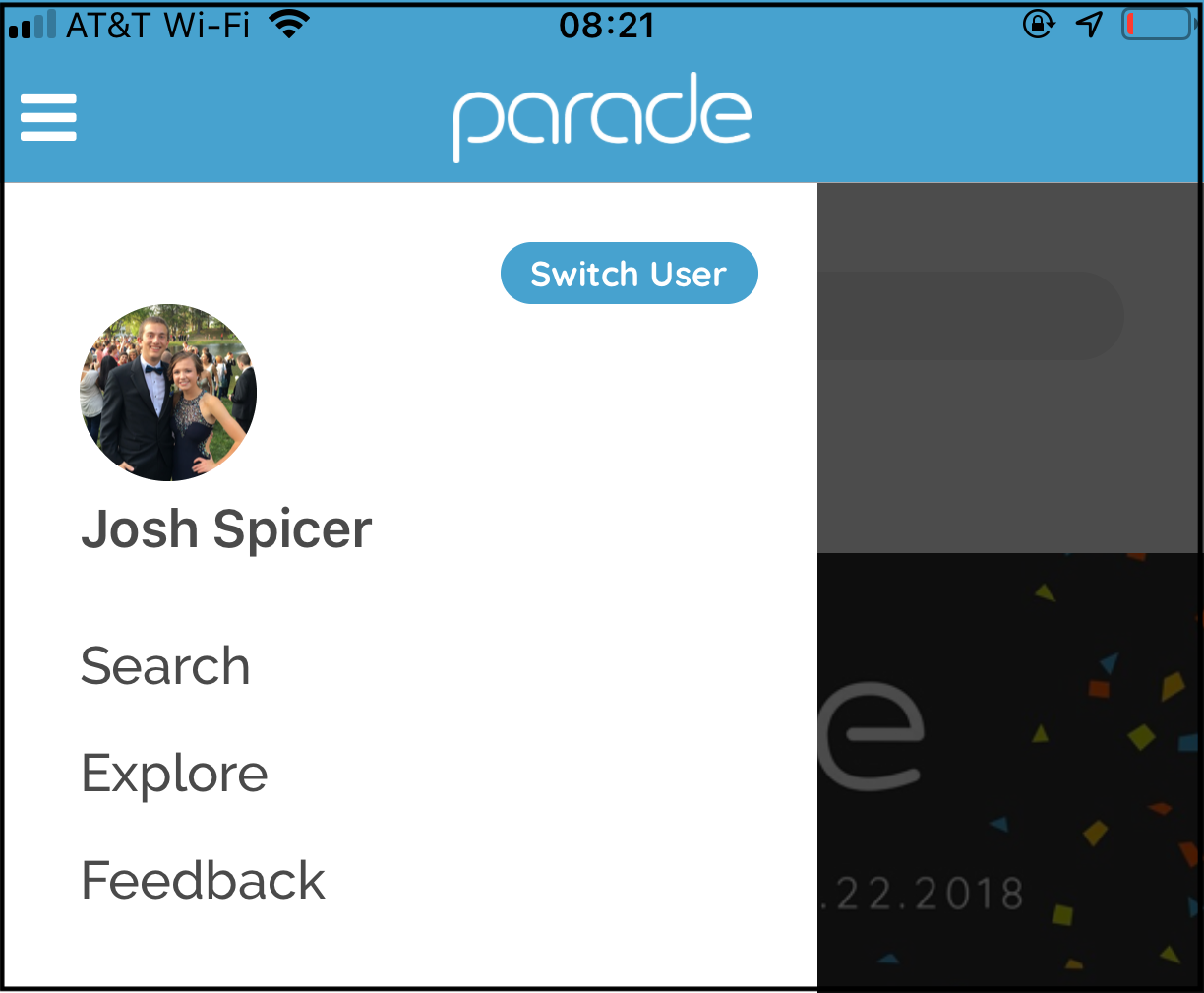
Tapping the blue button will toggle between your personal account, and the account you hold on behalf of the orgs you manage.
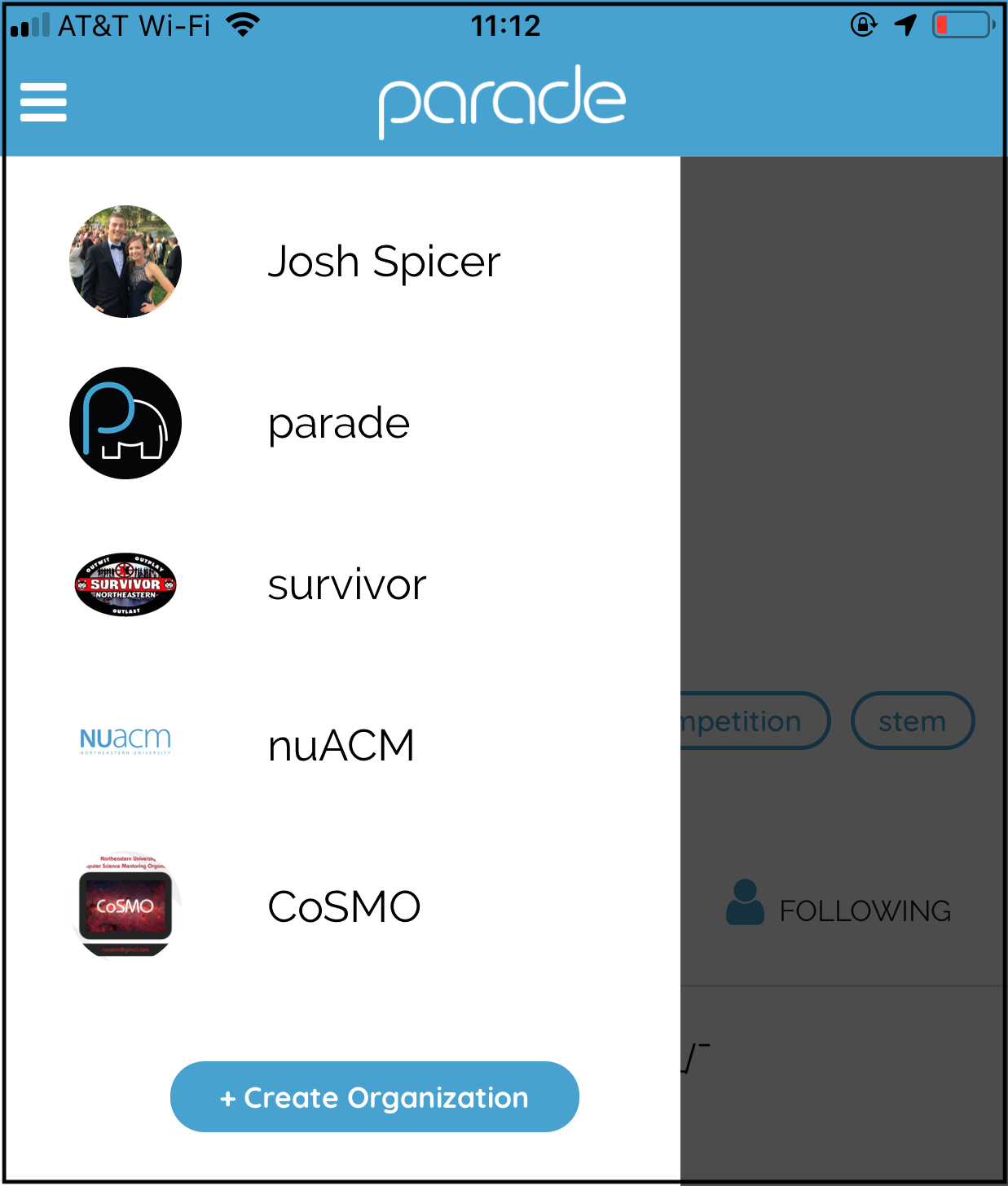
Leave Feedback (Please!)
PLEASE leave us feedback on the app. Whether it be a bug you found, a feature you want, or just general comments - we’d love to hear it! This app is officially in beta, and is constantly being built upon and improved. We have many features already planned and in development - your feedback will help steer that development further!
At the bottom of the menu in-app is a place to submit feedback. You can also email us directly at feedback@parade.events!